This isnt a Plugin or Mod, but a collection of code changes to allow the use of Edit Area to edit vbulletin templates and in the plugin code editor areas.
http://cdolivet.net/editarea/
Download the zip file from the website above and unpack the zip file. Upload the edit_area folder into your /clientscript/ directory in your vbb installation. (See additional instructions at the bottom). You should now have a /clientscript/edit_area folder with files such as edit_area.css , edit_area.js and so on in it. Be sure that you also uploaded the images, langs, plugs and reg_syntax folders.
This requires changes to two files, one of them being optional.
The first file to edit is the includes/adminfunctions.php file
Using the UNMODIFIED 3.7.0 beta 2 version (Unsure of actual locations of the code in 3.6.8 and ealier versions, but the edits are basicly the same)
The first edit is adding the javascript to the page.
Open up the file includes/adminfunctions.php and look for the first
It should be around line 295.
Before that line, add
*Read EditArea documentation for advanced options.
Now, we will look for the function print_textarea_row which starts around line 894
This is where the majority of the code changes are.
Comment out line 915 (add // infront of the line)
And then add the following code after the line you just commented out.
Please read up on EditArea documentation to adjust some of the settings to your new editor interface
The last change in this file is a few lines down from the code you just pasted. Should be line 943.
Add
to the begining of the following line
It should look like
Save and close this file!
Right now, the template editor usable and with a full screen option built into it, you shouldnt need a reason to use the Large Edit Box option. However, those changes are also quite easy to do so i will add those.
Open up the file admincp/textarea.php
On line 48,
Change too
Before the closing </head> tag, add
*Read EditArea documentation for advanced options.
Replace the existing <body> tag (the entire line) with the following
And you're done.
Some screenshots of the result..
**Note:
For whatever reason, you cannot save text from the Large Edit Box into the main window IF you have the Edit Area editor enabled! you MUST uncheck the Toggle Editor checkbox before clicking the Large Edit Box button. If you fail to do that, you may or may not save your changes and you may loose the textarea data all together.
For whatever reasons, while
works, the reverse
http://cdolivet.net/editarea/
Download the zip file from the website above and unpack the zip file. Upload the edit_area folder into your /clientscript/ directory in your vbb installation. (See additional instructions at the bottom). You should now have a /clientscript/edit_area folder with files such as edit_area.css , edit_area.js and so on in it. Be sure that you also uploaded the images, langs, plugs and reg_syntax folders.
This requires changes to two files, one of them being optional.
The first file to edit is the includes/adminfunctions.php file
Using the UNMODIFIED 3.7.0 beta 2 version (Unsure of actual locations of the code in 3.6.8 and ealier versions, but the edits are basicly the same)
The first edit is adding the javascript to the page.
Open up the file includes/adminfunctions.php and look for the first
Code:
<script type=\"text/javascript\">Before that line, add
Code:
<script language=\"Javascript\" type=\"text/javascript\" src=\"../clientscript/edit_area/edit_area_full.js\"></script>Now, we will look for the function print_textarea_row which starts around line 894
This is where the majority of the code changes are.
Comment out line 915 (add // infront of the line)
Code:
$resizer = "<div class=\"smallfont\"><a href=\"#\" $ie_reflow_css onclick=\"return resize_textarea(1, '{$vbulletin->textarea_id}')\">$vbphrase[increase_size]</a> <a href=\"#\" $ie_reflow_css onclick=\"return resize_textarea(-1, '{$vbulletin->textarea_id}')\">$vbphrase[decrease_size]</a></div>";And then add the following code after the line you just commented out.
Code:
if (!$doeditbutton OR strpos($name,'[') !== false)
{
$javascript_source = '';
} else {
$javascript_source = '
<script language="Javascript" type="text/javascript">
// initialisation
editAreaLoader.init({
id: "'.$vbulletin->textarea_id.'"
,language: "en"
,syntax: "html"
,start_highlight: true
,font_size: "8"
,font_family: "verdana, monospace"
,allow_resize: "both"
,allow_toggle: true
,replace_tab_by_spaces: 4
,min_height: 350
,syntax_selection_allow: "css,html,js,php,xml"
,toolbar: " search, go_to_line,fullscreen, |, undo, redo, |, select_font,|, syntax_selection, |, change_smooth_selection, highlight, reset_highlight, |, help"
});
</script>
';
}The last change in this file is a few lines down from the code you just pasted. Should be line 943.
Add
Code:
$javascript_source.
Code:
"<div id=\"ctrl_$name\"><textarea name=\"$name\" id=\"{$vbulletin->textarea_id}\"" . iif($textareaclass, " class=\"$textareaclass\"") . " rows=\"$rows\" cols=\"$cols\" wrap=\"virtual\" dir=\"$direction\" tabindex=\"1\"" . iif($vbulletin->debug, " title=\"name="$name"\"") . ">" . iif($htmlise, htmlspecialchars_uni($value), $value) . "</textarea>$resizer</div>",It should look like
Code:
$javascript_source . "<div id=\"ctrl_$name\"> ...Save and close this file!
Right now, the template editor usable and with a full screen option built into it, you shouldnt need a reason to use the Large Edit Box option. However, those changes are also quite easy to do so i will add those.
Open up the file admincp/textarea.php
On line 48,
HTML:
opener.document.getElementsByName('<?php echo $vbulletin->GPC['name']; ?>')[0].value = textarea.value;
HTML:
opener.document.getElementsByName('<?php echo $vbulletin->GPC['name']; ?>')[0].value = editAreaLoader.getValue("popuptextarea");Before the closing </head> tag, add
HTML:
<script language="Javascript" type="text/javascript" src="/clientscript/edit_area/edit_area_full.js"></script>Replace the existing <body> tag (the entire line) with the following
HTML:
<body onload="self.focus(); editAreaLoader.setValue('popuptextarea', opener.editAreaLoader.getValue('<?php echo $vbulletin->GPC['name']; ?>'));" style="margin:0px">
<script language="Javascript" type="text/javascript">
// initialisation
editAreaLoader.init({
id: "popuptextarea"
,language: "en"
,syntax: "html"
,start_highlight: true
,font_size: "8"
,font_family: "verdana, monospace"
,allow_resize: "both"
,allow_toggle: true
,replace_tab_by_spaces: 4
,syntax_selection_allow: "css,html,js,php,xml"
,toolbar: " search, go_to_line, fullscreen, |, undo, redo, |, select_font,|, syntax_selection, |, change_smooth_selection, highlight, reset_highlight, |, help"
});
</script>And you're done.
Some screenshots of the result..
**Note:
For whatever reason, you cannot save text from the Large Edit Box into the main window IF you have the Edit Area editor enabled! you MUST uncheck the Toggle Editor checkbox before clicking the Large Edit Box button. If you fail to do that, you may or may not save your changes and you may loose the textarea data all together.
For whatever reasons, while
Code:
editAreaLoader.setValue('popuptextarea',
opener.editAreaLoader.getValue('<?php echo $vbulletin->GPC['name']; ?>'))
Code:
opener.editAreaLoader.setValue('<?php echo $vbulletin->GPC['name']; ?>',
editAreaLoader.getValue('popuptextarea'));