You are using an out of date browser. It may not display this or other websites correctly.
You should upgrade or use an alternative browser.
You should upgrade or use an alternative browser.
[3.8] Modified User Legend Bar [/TheProphet]
- Thread starter TheProphet
- Start date
TheProphet
New Member
befriend said:Thank u very much i was finding this one.. but dear pls tell me y my new usergroup is not coming in this bar:-(
Goto your admincp --> vBulletin Options --> scroll down to:Usergroup Color Bar (TheProphet)
Add your new usergroupnumber at this option.
User Grup Order Style:
Write the id numbers of the user groups in order. Please put comma between each group. It will show as you write the order.
cryingsoul
New Member
Cheeers nice one  ..
..
But how do i install it i am new to this forum thingy
But how do i install it i am new to this forum thingy
TheProphet
New Member
amprawin said:how to install it pl help!!
cryingsoul said:Cheeers nice one..
But how do i install it i am new to this forum thingy
vBulletin Manual - Importing / Installing a Product
Having downloaded a product from vBulletin.com's Members Area or vBulletin.org, the product manager contains a link labelled [Add/Import Product].
Clicking this link will load the Add/Import Product interface, which contains two forms. In this instance, we will be using the Import Product form.
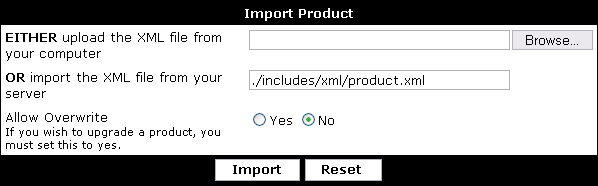
Importing a product is done in much the same way as importing a style, or a language pack. You simply need to click the [Browse] button and navigate with the file dialog to the product XML file you downloaded.
Alternatively, if you have uploaded the XML file to your server via FTP, you can specify the relative path to the XML file from your forums directory instead of using the [Browse] button.
If you are installing a new product, you should leave the Allow Overwrite option set to No, but if you are installing a new version of a product you have previously installed (upgrading) then this option should be set to Yes.
When the form is complete, hit the [Import] button and the XML file will be imported, installing any templates, phrases, plugins etc. that are specified within that XML file.
semerjeran
New Member
This is amazing, thanks. I'm using this for my forum.
applepod124
New Member
I didn't download but m thanking you anyway.
Bjray said:Hey is there a way edit the color of this hack?
http://www.vbteam.info/76398-post13.html