UA Sidebar 3.0.6 for VB 3.6.x - VB 3.7 Beta 3
CSS CODE
#############################
*Note* You will have to adjust the top margin to line up with your style. 26px worked for me but you may need more or less to line up with the navbar.*END NOTE*
Add this CSS code to the bottom of the Additional CSS Definitions box for the style you are using.
For a left sidebar
Code:
/* Start UASidebar Left CSS */
#UAcontent
{ margin-left: 175px; }
body
{ height: 100%; overflow: auto; }
#UAsidebar
{ float:left; margin-top: 26px; width: 175px; }/* END UA Sidebar CSS */
/* End UA Sidebar Left CSS */
For a right sidebar
Code:
/* Start UASidebar Right CSS */
#UAcontentright
{ margin-right: 180px; }
body
{ height: 100%; overflow: auto; }
#UAsidebarright
{ float:right; margin-top: 26px; width: 175px; }
/* End UA Sidebar Right CSS */
###############################
In the forumdisplay template find
For a left sidebar Add below:
Code:
<!-- Start UA Sidebar Left Top -->
$ua_sidebar_forumdisplay_bit
<!-- / End UA Sidebar Top -->
For a right sidebar Add below:
Code:
<!-- Start UA Sidebar Right Top -->
$ua_sidebar_forumdisplay_bit_right
<!-- / End UA Sidebar Top -->
(If you used my Forum Intro hack place above or below <!-- / End Forum Intro --> )
####################
In footer template find
Above Add:
Code:
<!-- Start UA Sidebar bottom -->
$ua_sidebar_footbit
<!-- End UA Sidebar Bottom -->
####################################################
vbFEngine Create your own Mods by vbFreelancers
7.-
Installation
- Upload all files and directories including at "vbulletin" directory to the directory where vBulletin is installed.
- CMOD the following directories to 777
- /photos (inside vbfengine directory)
- /tmp (inside vbfengine/photos directory)
- /thumbs (inside vbfengine/photos directory)
- For security reasons backup your database AND turn your board off
- Check at your AdminCP->vBulletin Options->Plugin/Hook System that Plugin system is enabled.
- From your AdminCP->Plugin System->Manage Products choose Add/Import Product and import the product: product_vbfengine.xml
- If you want to add a link to your nav bar then you must edit the NAVBAR template:
- Search For:
Code:
<td class="vbmenu_control"><a href="calendar.php$session[sessionurl_q]">$vbphrase[calendar]</a></td>
- Add Below:
Code:
<td class="vbmenu_control"><a href="vbfengine.php$session[sessionurl_q]">Profiles</a></td>
- ....or use any other word you want
- By default none usergroup has permissions to use vbfengine, so you need to give permissions to any group. Goto AdminCP->Usergroups->Usergroup Manager and edit any usergroup you like to give permissions.
- *** IMPORTANT *** If you don't give to Guest at least "can use" permissions, then they must NOT be able to see the links (Tell a Friend function).
- If you've installed vbSEO, Login into vbSEO Control Panel, click "Custom Rewrite Rules", insert rewrite rules (attached in vbseo-rules.txt to not lose formatting) and save settings.